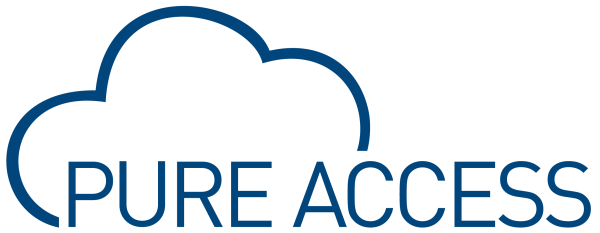Search
Related topics are listed below.
Access Control
Access Control
The Access Control section allows you to control who has access to which access points and at what time. At the top, you will see two tabs: Schedules and Custom Rules. Schedules consist of Weekly Rules, Events, and Holidays. Custom Rules are if-then rules that…
Access Points
Access Points
Once you have configured your hardware devices with the configuration tool to communicate with the correct domain you will need to add these access points to your Pure Access tenant. For a full tutorial, visit the complete video on Adding Access Points to Pure…
Add Access Point to Access Point Group
Access Points » Access Point Groups » Add Access Point to Access Point Group
Method 1 Navigate to the Access Points page Select then click Add Access Point to Access Point Group From the Add Access Point to Access Point Group dialog: Select the desired group from the drop-down list Select one or more access points from the drop-down…
Manage Web Access
Users » Manage Web Access
In order to log into a Pure Access Cloud tenant, your user profile will need to be configured for web access and have sufficient user roles assigned. If either of these criteria are not met but your user profile should be able to log in, an Integrator or an…
Edit Access Point
Access Points » Access Point Main Page » Edit Access Point
Click the Access Points tab on the left side navigation Select next to the Access Point you wish to edit, then choose Edit Access Point Here, you can see: MAC Address Name Description: a helpful description of the Access Point Serial Number: this is…
Deactivate Access Point
Access Points » Deactivate Access Point
Method 1 Navigate to the Access Points screen From the access point you wish to deactivate, select the to view more actions Select Deactivate Access Point Method 2 Navigate to the Access Points screen From the access point you wish to deactivate, select the…
Access Points Report
Reports » Access Points Report
The Access Points report provides a list of doors within the tenant. This report contains the following information: Name of access point MAC Address Whether tests have been completed Description (can be changed from the access point’s properties) This…
Access Point Groups
Access Points » Access Point Groups
Access Point Groups are used to control a set of Access Points that should all behave the same way (follow the same schedules). You can create a new Access Point Group before adding any Access Points and new Access Points can be added to or removed from the group at…
Pure Access Manager
Getting Started in Pure Access » Pure Access Manager
Information and Best Practices Make sure this is a fresh installation of Windows. There are many prerequisite software packages that Pure Access needs in order to function. If one of these pieces of software is already installed on the system but it is an…
Pure Access Cloud
Getting Started in Pure Access » Pure Access Cloud
This section of the manual will cover these common topics: How to log into a Pure Access Cloud tenant Finding the name of the current tenant Current version and release notes Trouble logging into a tenant
Pure Access Cloud
Application Infrastructure and Architecture » Platform Update Process » Pure Access Cloud
All software corrections and feature releases are included in the annual license of Pure Access Cloud. Upgrades are typically released once per quarter. Our deployment team will provide a 24 hour notification prior to any planned release so you are aware of the…
Pure Access Manager
Application Infrastructure and Architecture » Platform Update Process » Pure Access Manager
Pure Access Manager follows a yearly release schedule with a notification that an update is available. If issues are found in the software, an update will be available for our Pure Access Manager customers free-of-charge. A link will be provided from which the update…
Access Point Groups Report
Reports » Access Point Groups Report
An Access Point Groups report displays which access points are members of which groups. This report contains the following information: Name of access point group Name of access points MAC address Test status (complete/incomplete) This report can be filtered…
Access Point Permissions Report
Reports » Access Point Permissions Report
The Access Point Permissions report displays the users and rules assigned to individual access points. This report contains the following information: Name of access point Users Rule name(s) This report can be filtered by access point(s) and user(s). *Only the…
Configuring an Access Point
Access Points » Access Point Main Page » Configuring an Access Point
Configure Now When selecting Configure Now (within the Create Access Point wizard), you will be immediately directed to a new dialog box where you can configure the access point and then run through tests. These options will vary depending on the device type. Here are…
Removing Web Access Privileges
Users » Manage Web Access » Removing Web Access Privileges
Click the Users tab on the left side navigation. Select next to the user from which you want to remove web access and click Manage Web Access Select the slider next to Web Access so that it is no longer green Click Click Alternative If you simply…
Access Point Main Page
Access Points » Access Point Main Page
The Access Points main page shows of your access points by name, the groups they are associated with, their MAC address, status (which represents whether they had been tested), the last update (which is determined by when the settings were last changed from the AP…
Viewing Deactivated Access Points
Access Points » Deactivate Access Point » Viewing Deactivated Access Points
You can filter your view to only see deactivated access points using the “Active” filter column. Simply type “N” in the filter field to narrow the results of the access points table.
Single Access Point Widget
Online Interface » Widgets » Single Access Point Widget
If one door needs to be monitored or controlled more than others, you can use a Single Access Point widget. This will show the history of the door of your choice which can be customized to only display specific events if necessary. Click on one of the three…
Multiple Access Point Widget
Online Interface » Widgets » Multiple Access Point Widget
To manage up to 12 readers at once, you can use a “Multiple Access Point” widget. Unlike the Single Access Point widget, this will not show history events. Click on one of the three Placeholder Widget panels. Alternately, hover over and then…
Access Point Admit Widget
Online Interface » Widgets » Access Point Admit Widget
This widget is useful when there is one access point that needs to be opened manually from the system. For example, a receptionist can use this to grant access with the single push of a button. Click on one of the three Placeholder Widget panels. Alternately,…
Create Access Point Group
Access Points » Access Point Groups » Create Access Point Group
Navigate to the Access Points page Select then click Create Access Point Group From the Create Access Point Group dialog: Input a name Select an area (if applicable) Input a description (optional) Select an access point or access points that should be…
Pure Access Cloud Infrastructure
Application Infrastructure and Architecture » Pure Access Cloud Infrastructure
Pure Access Manager Infrastructure
Application Infrastructure and Architecture » Pure Access Manager Infrastructure
Deleting an Access Point
Access Points » Deactivate Access Point » Deleting an Access Point
In order for a device to be deleted from the system, it will first need to be deactivated. *Please note that removing an access point from a tenant will also clear all history events from the database. Instructions Navigate to the Access Points screen If deleting…
Lock Down Access Points Widget
Online Interface » Widgets » Lock Down Access Points Widget
This widget is used to set your access points into Lock Down. You can set it up to lock down a single access point or an access point group. A locked down reader will have a red LED which blinks every few seconds. !Only a credential set with the master property can…
SMTP Configuration (Pure Access Manager)
Getting Started in Pure Access » Pure Access Manager » SMTP Configuration (Pure Access Manager)
In order to configure email/SMTP for receiving alerts, password resets, and web access invitations in Pure Access Manager, please follow the below steps. Note that if you are running PAM 2.12.2, you will need to configure allowed hosts in order for password reset…
Getting Started in Pure Access
Getting Started in Pure Access
Logging into a Pure Access Cloud tenant Bitmasking Configuring Areas (optional) Managing Users Managing Access Points Configuring Schedules, Weekly Rules, Events and Holidays Setting up Dashboards Setting up Widgets
Pure Access Manager System Requirements
Application Infrastructure and Architecture » Pure Access Manager Infrastructure » Pure Access Manager System Requirements
A dedicated machine running: Windows® Server 2012 R2 or Server 2016 Intel i5 or greater 8GB RAM minimum (16GB recommended) 500 GB HDD OR Virtual Environment with a Hypervisor download At least 80GB of disk space available from the VM
Accepting the Web Access Invitation
Users » Manage Web Access » Accepting the Web Access Invitation
Once an invitation email has been sent, you will need to accept it to confirm your identity and create your password. If you do not already have web access configured for a tenant in Pure Access, it will ask that you create a new password: Don’t know your…
Pure Access Cloud License Renewal FAQ
Application Infrastructure and Architecture » Pure Access Cloud Infrastructure » Pure Access Cloud License Renewal FAQ
How do I renew my license? The best way to renew your Pure Access Cloud license is to contact the original installer you purchased the license from. Upon registration, their information was added under the settings tab in the Pure Access software. If you select…
Importing Users into Pure Access Manager
Users » Create User » Importing Users » Importing Users into Pure Access Manager
Before continuing, please note that the formatting of the template file, including proper capitalization, is very important. Any incorrect or extraneous information may have unintended results and/or cause the import to fail. If you have any questions or would like…
Assigning Access Points to an Area
Settings » Areas » How to Configure Areas » Assigning Access Points to an Area
Navigate to the Access Points page from the left navigation bar. Click next to the Access Point you want to edit. Then choose Edit Access Point. From the Area drop-down menu, select the area with which this access point needs to be associated. Click…
Cannot Log into Pure Access Tenant
Getting Started in Pure Access » Pure Access Cloud » Cannot Log into Pure Access Tenant
If you’re unable to log into your tenant because either your password is not working or it has been forgotten, you will need to click on the Forgot Password link from the Pure Access Cloud login page. Once you’ve filled out the email address associated…
Configuring Pure Access Manager for SSL
Getting Started in Pure Access » Pure Access Manager » Configuring Pure Access Manager for SSL
There are two methods for enabling SSL for Pure Access Manager: Use a reverse proxy and route all traffic via the reverse proxy. You can read about IIS reverse proxy setup on iis.net here:…
Backup and Restore Process (Pure Access Manager)
Getting Started in Pure Access » Backup and Restore Process (Pure Access Manager)
Ensure that both Pure Access Manager instances are on the latest version before proceeding. Backup Pure Access Manager: On the Pure Access Manager server, go into the C:\Program Files\ISONAS\Utils directory and run the ISONAS-PAM_Backup executable as admin. You…
Logging into a Pure Access Cloud tenant
Getting Started in Pure Access » Pure Access Cloud » Logging into a Pure Access Cloud tenant
From the login page located at https://app.pureaccess.com/, simply type in your username and password then click “Log In”: If you have access to multiple tenants, you will be met with a list to select from: *There are multiple Pure Access…
Configuring AD Sync Settings in Pure Access
Settings » Active Directory » Configuring AD Sync Settings in Pure Access
Log into your Pure Access tenant. Create User Groups which will be populated with user profiles from AD. Navigate to Settings > Active Directory Set sync times under General Configuration. Map AD fields to Pure Access fields under User Field Mapping (you may need…
Setting up Web Access for a User
Users » Manage Web Access » Setting up Web Access for a User
Web access rights allow a user to log into and manage a tenant. Click the Users tab on the left side navigation Select next to the User you want to configure and then choose Manage Web Access Permissions: Select the Web Access slider Enter the email…
Replacing an Access Point with Another Device
Access Points » Deactivate Access Point » Replacing an Access Point with Another Device
In order for a device to be replaced with another device, it will first need to be deactivated. Navigate to the Access Points screen From the deactivated access point you wish to replace, select the to view more actions Select Edit Access Point The MAC Address…
Appendix A: Linking ENGAGE Site to Pure Access
Appendix A: Linking ENGAGE Site to Pure Access
*If you are using a Schlage RC only system, this does not apply. *If you are using an ISONAS Only system with RC-03, RC-04, and IP Bridges, before you link an ENGAGE site to Pure Access Cloud, please read the below information to make an informed decision to proceed. …
Importing Users into Pure Access Cloud (Engage linked tenant)
Users » Create User » Importing Users » Importing Users into Pure Access Cloud (Engage linked tenant)
When a tenant is linked with Engage, all of the steps from the previous article still apply. There is, however, additional credential information that must be taken into consideration so that the badges/fobs can be added successfully. In the user import template CSV,…
Importing Users into Pure Access Cloud (non-Engage tenant)
Users » Create User » Importing Users » Importing Users into Pure Access Cloud (non-Engage tenant)
Before continuing, please note that the formatting of the template file, including proper capitalization, is very important. Any incorrect or extraneous information may have unintended results and/or cause the import to fail. If you have any questions or would like…
Weekly Rules
Access Control » Weekly Rules
Weekly Rules are schedules that control WHO will have access to which doors (WHERE) during a specified period of time (WHEN). By default, there are three types of weekly rules to choose from: Grant Access: provides credential access to Users/User Groups for the…
Edit Holiday
Access Control » Holidays » Edit Holiday
Navigate to the Access Control page Find the holiday you wish to modify: From the weekly or monthly calendar views, click on the holiday to bring up the information pop-out, then click From the list view, select the under Actions then click…
Edit Event
Access Control » Events » Edit Event
Navigate to the Access Control page Find the event you wish to modify: From the weekly or monthly calendar views, click on the event to bring up the information pop-out, then click From the list view, select the under Actions then click…
Deactivate Weekly Rule
Access Control » Weekly Rules » Deactivate Weekly Rule
List View Navigate to the Access Control page Click to enter list view In-line with the rule you wish to deactivate, click to open the action options Select Deactivate Weekly/Monthly View Navigate to the Access Control page From either the monthly view…
Create Weekly Rule
Access Control » Weekly Rules » Create Weekly Rule
Navigate to the Access Control page Hover over and then choose Create Weekly Rule Enter a Name, Description (optional), select a Rule Type, and choose an Area (if applicable); then click Choose the User Group or Users who should be included, then click…
Create Event
Access Control » Events » Create Event
Navigate to the Access Control page Hover over the quick dial and then choose Create Event Enter the details into the Create Event dialog Name: name of the event Description: a description of the event (optional) Area: choose an area (if…
Areas
Settings » Areas
Areas are “containers” which are used to segment a Pure Access tenant for administration purposes. Areas are not used for designating access control; configuring them is optional. Areas should only be used if administrative segmentation is needed to protect the…
Create Holiday
Access Control » Holidays » Create Holiday
Navigate to the Access Control page Hover over the quick dial and then choose Create Holiday Enter the details into the Create Holiday dialog Name: name of the holiday Description: a description of the holiday (optional) Toggle the slider for Does this…
Create Custom Rule
Access Control » Custom Rules » Create Custom Rule
Navigate to the Access Control page. Hover over and then choose Create Custom Rule. Name: a descriptive name of the the rule IF: choose the first condition to meet AND: if you want to add more conditions, first click the ADD CONDITION button and then…
Edit Weekly Rule
Access Control » Weekly Rules » Edit Weekly Rule
Navigate to the Access Control page Find the rule you wish to edit and click on it to bring up the information pop-out, then click Alternately, if you are in list view, click next to the rule you want to edit and then choose Edit You can also Deactivate or…
Settings
Settings
The Settings section gives you control over the back-end settings of the system. Tenant Information Integrator Information Global Settings Areas Credential Active Directory User Defined Fields API
RMR License
Getting Started in Pure Access » Pure Access Cloud » RMR License
An RMR license will allow an integrator to create and manage subtenants under their parent tenant. Each subtenant will have its own distinct administrators, users, access points, etc. *We advise against using a parent tenant for access control. Please create a new…
Migrating from One Tenant to Another
Getting Started in Pure Access » Migrating from One Tenant to Another
There is currently no tool/feature in Pure Access able to migrate tenant information from one account to another. This article will provide a best practice, step-by-step guide on how to move tenant data. This is applicable for moving from one Pure Access Cloud tenant…
Two-Factor Authentication
Settings » Global Settings » Two-Factor Authentication
Two-Factor Authentication adds an additional layer of security for important points in your access control system. Two factor is compatible with the following hardware devices: Schlage RC, RC-04, RC-03, and IP-Bridge v2.0. Note: Two-factor authentication is not…
Credential
Settings » Credential
This section is used to control Bitmasking of the credentials in your system.
Adding Two-Factor Rules
Settings » Global Settings » Two-Factor Authentication » Configuration Process » Adding Two-Factor Rules
Once two-factor authentication is globally enabled, navigate to the Weekly Rules page by clicking the Access Control button on the left navigation bar. From here you can either edit an existing rule or add a new rule to use two-factor authentication. To enable…
Entrust Datacard TruCredential
Getting Started in Pure Access » Integrations » Entrust Datacard TruCredential
Please review the following links for more information on the Entrust Datacard TruCredential integration: ISONAS + Entrust Datacard Brochure ISONAS + Entrust Datacard Webinar Presentation Entrust Datacard Trucredential Software Specifications How to Integrate…
Release Notes & Current Firmware
Release Notes & Current Firmware
September 23, 2025 Features & Enhancements Updated the descriptions for credential Special Properties programming to be clearer and more descriptive. Bug Fixes Fixed a bug that prevented an Alert notification from appearing in the web app until you…
User Defined Fields
Settings » User Defined Fields
You can add additional fields to user profiles in order to maintain other important information within the access control platform. For example: Department, Home Address, License Plate, or any other necessary information that needs to be tracked can be added. If you…
Wireless Device Check-In
Settings » ENGAGE » Wireless Device Check-In
The addition of Schlage NDE and LE wireless locks introduced a new device communication pattern to Pure Access. In contrast to the ISONAS line-powered reader controllers with a realtime connection, these wireless locks rely on batteries for power and periodic updates…
Holidays Report
Reports » Holidays Report
The Holidays report provides an overview of all currently scheduled holidays in the system. This report contains the following information: Holiday name Start date End date Description (can be changed by editing the holiday under Access Control) You can use the…
Configuration Settings
Access Points » Access Point Main Page » Configuring an Access Point » Configuration Settings
Important: The following configuration settings are not available for every device. First Person In (Engage devices only): Unlike ISONAS legacy devices, Engage wireless locks and the Schlage RC are not able to utilize the “Auto-Unlock w/ Badge” schedule…
Previous Releases
Release Notes & Current Firmware » Release Notes » Previous Releases
October 22, 2025 Features & Enhancements In the case where a credential is declined at a Schlage RC, we can now correlate that event to a user in our system if the information from the decline matches data for a credential we have in our system for an active…
Creating Subtenants
Getting Started in Pure Access » Pure Access Cloud » RMR License » Creating Subtenants
Navigate to Settings. Hover over the plus sign to reveal the menu. You may need to scroll to the right to see this menu. Click on the Create Sub-Tenant button in the upper right corner of the page. Fill in the Add Tenant window. Then click CREATE. Note that the…
User Roles
Users » Manage Web Access » User Roles
What do the pre-defined roles provide access to? Integrator: Provides access to view and modify all aspects of the tenant, has access to all areas, and can create sub-tenants (RMR license). Administrator: Provides access to view and modify all aspects of the…
Send Commands
Online Interface » App Bar » Send Commands
There are multiple commands that can be sent to readers from the App Bar. A Compile command will need to be sent to your devices when changes are made to users, rules, or access points. An Admit, Lock Down, Schedule, or Unlocked command can be sent to individual…
Reports
Reports
There are a variety of reports that can be utilized within Pure Access. Depending on the report being run, they can be sorted by start date and end date, filtered by users, access points, event types, badge information, and/or areas. All reports can be exported as a…
Special Credential Properties
Users » Manage Credentials » Special Credential Properties
There are five types of special properties that can be set for a credential: Pass Through: The ability to unlock an access point that is in Lockdown; bypass two-factor authentication; grants 24/7 access Toggle: The ability to unlock/lock access points for which the…
Importing Users
Users » Create User » Importing Users
Summary With the Import Users feature, you can use a CSV file to upload users and their credentials into a tenant. There are different methods and template files depending on the Pure Access environment being used: For Pure Access Cloud using only legacy devices,…
Application Infrastructure and Architecture
Application Infrastructure and Architecture
Pure Access Cloud is a web-based platform hosted by ISONAS through Amazon Web Services (AWS). The infrastructure uses a PostgreSQL database on a Windows server (on premise version only). The web application is written in Java and served up by Apache Tomcat. Pure…
Standard History Events
Online Interface » Widgets » History Widget » Standard History Events
Icon Event Description NDE Series LE Series Schlage RC RC-04 IP Bridge Critical Battery Battery critically low. Replace batteries immediately. X X Low Battery…
Widgets
Online Interface » Widgets
Widgets are panels on a dashboard that can be configured to show custom information at a glance. Each dashboard can have a different set of Widgets (up to 12). Three placeholder widgets and one history widget are displayed by default. You can replace any…
Events
Access Control » Events
In addition to your normal weekly schedules, you may wish to set up events. Events are used to override weekly rules. An event can be set for a minimum of one minute up to an entire day. Event Types Lock: locks an access point or access point group (overrides an…
Custom Rule Conditions
Access Control » Custom Rules » Custom Rule Conditions
This is a list of all the possible conditions and actions for Custom Rules. IF An alert is present at an access point There is an unauthorized open alert There is an extended open alert A user’s card is rejected multiple times Rejections/Interval A…
Assigning Groups to an Area
Settings » Areas » How to Configure Areas » Assigning Groups to an Area
User Group Navigate to the Users page from the left navigation bar. Select the User Groups tab, then click on next to a user group to view its configuration. From the Area drop-down menu, select the area with which this group needs to be associated. Then click…
Network Configuration and Troubleshooting
Setup and Configuration » Network Configuration and Troubleshooting
The ISONAS reader-controller and IP-Bridge are IoT style devices that require minimal network configuration to function. When using the reader-controller or IP-Bridge in conjunction with Pure Access Cloud, the devices must have a clear path to the internet on port…
Adding a Reader Controller (legacy device)
Access Points » Access Point Main Page » Adding a Reader Controller (legacy device)
Navigate to the Access Points page Hover over the speed dial button and then select Create Access Point For a device that is plugged in and discoverable on the network: Select “Yes” to the question “Is your device ready to…
Bitmasking
Settings » Credential » Bitmasking
Resources Verifying the currently set bitmask. Discover and set a bitmask. Pushing bitmask settings to all readers. Pushing bitmask settings to all readers in PAM 2.12.2 or below. Setting an external keypad site code. Configuring site code on an R-1…
PAM to PAC Migration Guide
Getting Started in Pure Access » PAM to PAC Migration Guide
The attached document can be used as step by step guide to migrating your Pure Access Manager system to the Pure Access Cloud solution. Pure Access Manager to Cloud Migration Path
Schlage Mobile
Users » Manage Credentials » Schlage Mobile
Prerequisite In order to use a Schlage Mobile Access credential, you must first install the Schlage Mobile Access app from the iOS App Store or Google Play Store. Enrolling by Text Navigate to the Manage Credentials dialog for a user Choose Schlage Mobile from…
Active Directory
Settings » Active Directory
Larger* Pure Access Cloud licenses and Pure Access Manager allow for Active Directory integration to manage users and credentials via the AD Connect software. Functionality includes: Creating, updating, or deactivating users in Pure Access based on changes made in…
Integrations
Getting Started in Pure Access » Integrations
Active Directory Pure Access API Entrust Datacard TruCredential
Global Settings
Settings » Global Settings
Global Settings are settings that will populate throughout the system, to all Access Points. Best practice is to set these settings before adding any Access Points and before enrolling any readers or other equipment. *Changing any setting on this page requires the…
RC-03 Installation Guide
Setup and Configuration » Wiring and Hardware Installation » RC-03 Installation Guide
Here is an installation guide for the RC-03 in PDF format. For information on how to add an RC-03 to Pure Access, please review the Managing Access Points section.
Alert Types and Setup Procedure
Alerts » Alert Types and Setup Procedure
Alerts are displayed by clicking the Alerts tab on the left side menu. Access Point Alert Time Alert Type Alert State Actions Name of the Access Point where the alert occured Date and time of the alert Type of Alert …
RC-04 Installation Guide
Setup and Configuration » Wiring and Hardware Installation » RC-04 Installation Guide
Here is an installation guide for the RC-04 in PDF format. For information on how to add an RC-04 to Pure Access, please review the Managing Access Points section.
App Bar
Online Interface » App Bar
The App Bar in Pure Access Cloud contains buttons that allow web access users to perform operations within their tenant. This will appear slightly different depending on whether the application is being displayed in a web browser versus a mobile device. App Bar on a…
AUX/REX Alarm
Alerts » Alert Types and Setup Procedure » AUX/REX Alarm
AUX Alarm or REX Alarm are alerts that are intended to notify the user that an AUX or REX device has been triggered. Physical Requirements To utilize this alert, an AUX/REX device will need to be installed and configured in the access point’s settings. Setting…
API
Settings » API
The Pure Access API is a restful API using HTTP basic authentication. It has simple, resource-oriented URLs and uses standard HTTP response codes to indicate errors. All API responses are returned in JSON. The API is available for Pure Access Cloud or Pure Access…
Managing Area Administrators
Settings » Areas » Managing Area Administrators
There are two steps to adding an Administrator to an Area: Enable Web Access Grant Area access to the User: Click from the left-side menu. Click Areas from the top navigation. Click next to the Area to which you want to add the Administrator. Select the…
Unauthorized Open
Alerts » Alert Types and Setup Procedure » Unauthorized Open
Unauthorized Open is an alert that is intended to notify the user that a door has been opened without a valid admit. Causes The main cause of this alert would be a forced entry where someone opens the door in a way that breaks the contact on the door position sensor.…
Pass Through Credential
Users » Manage Credentials » Special Credential Properties » Pass Through Credential
The Pass Through can be assigned to a badge, keypad code, or mobile credential and allows this credential to do the following: ISONAS Devices (RC-04 & P-Bridge) A credential with this property will unlock a door for which it has access even when the door is in a…
User Search and Filters
Users » User Search and Filters
Click the Users tab on the left side navigation: Near the top of the screen will be a search bar and filter options Search can be used to find a user from their: Name Web access username Credential information User defined field information To filter…
Why Use Areas?
Settings » Areas » Why Use Areas?
Overview A tenant may have certain administrators who need to see/administer some doors for their building or local area, but not others. These administrators would be assigned to the area(s) with which they require “View” or “Manage”…
Advanced Configuration
Setup and Configuration » Configuring ISONAS Devices » Using the Configuration Tool » Advanced Configuration
Clicking on will bring up the options needed to fully configure a device. The options now available allow you to change where the device(s) will be attempting to connect as well as the ability to set the readers to either DHCP (preferred) or static IP addresses. …
Extended Open
Alerts » Alert Types and Setup Procedure » Extended Open
Extended Open is an alert that is intended to notify the user that a door was left open for an extended period of time. Causes This alert will trigger when a door is open past its latch interval plus the extended open threshold. If a door is forced open thus…