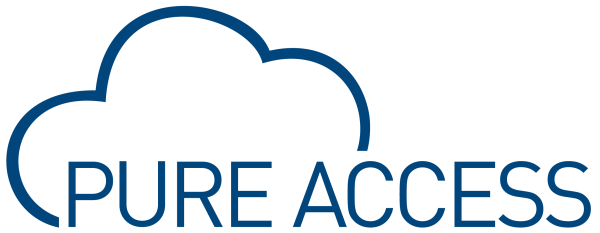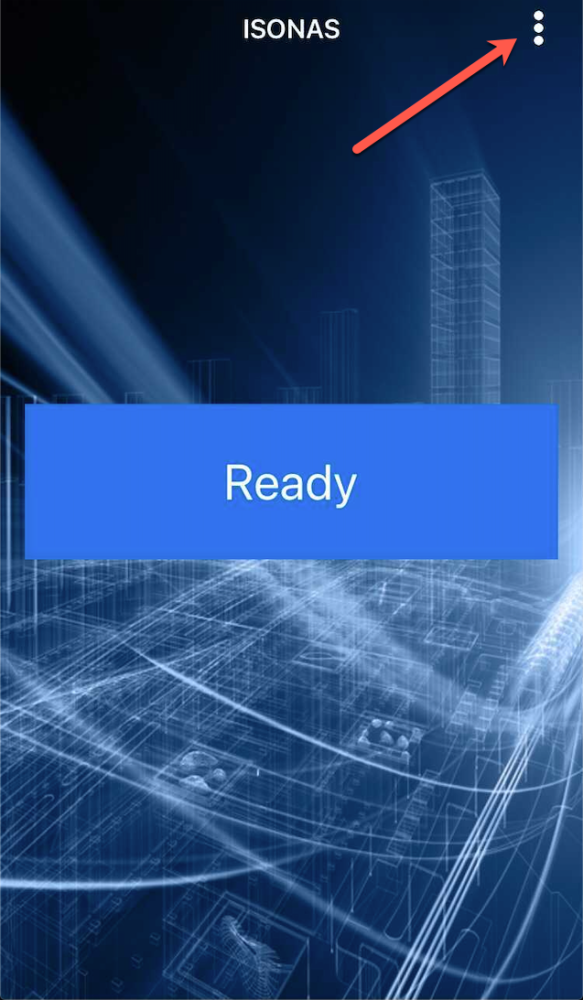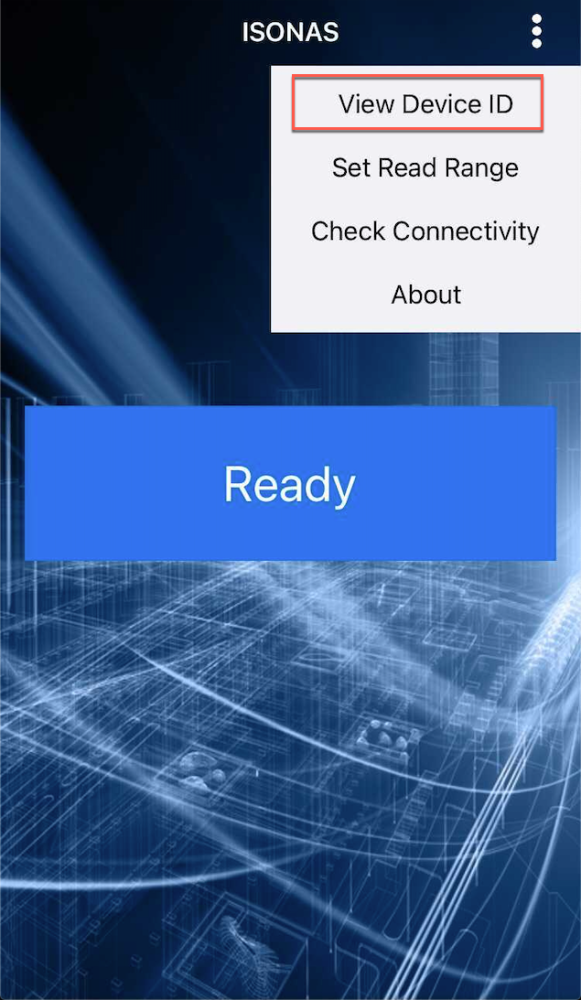There are two methods of adding an ISONAS mobile credential to a user: manually and by presentation
Prerequisite
In order to use the ISONAS Mobile Bluetooth credential, you must first install the Pure Mobile app from the iOS App Store or Google Play Store.
Enrolling Manually
- Navigate to the Manage Credentials dialog for a user
- Select “ISONAS Mobile” from the Credential Type dropdown
- Select “Enroll Manually”
- Find your phone’s unique Device ID from the Pure Mobile app:
- Click on the three dots in the upper right corner of the ISONAS Pure Mobile application.
- Click “View Device ID”
- Input this into the “Device ID” field
- Add special properties (optional)
- Click on the three dots in the upper right corner of the ISONAS Pure Mobile application.
- Click
Enrolling by Presentation
- Navigate to the Manage Credentials dialog for a user
- Select “ISONAS Mobile” from the Credential Type dropdown
- Select “Enroll By Presentation”
- While in proximity of a compatible ISONAS device, touch “TAP TO SEND” in the ISONAS Pure Mobile application
- From the “Access Point” drop-down list, select the access point where the credential had been presented then click
- Add special properties (optional)
- Click
Last modified:
18 October 2024