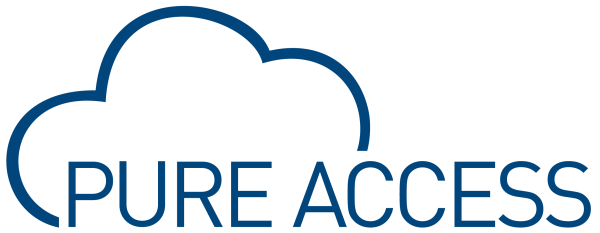The IP-Bridge has multiple LED status indicators to assist in monitoring and troubleshooting the status of the unit. LED’s are labeled below.
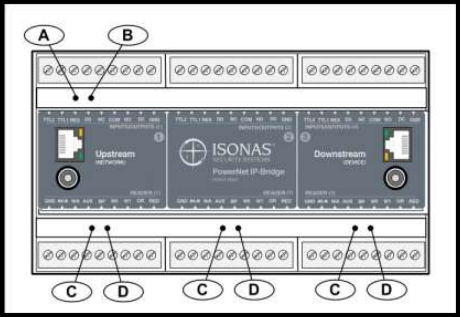
LED’s A and B are used to indicate the status of the IP-Bridge itself.
The C & D LED pairs indicate the status of individual doors.
| IP-Bridge Status | LED “A” Color | LED “B” Color |
|---|---|---|
| IP-Bridge is not powered on | Off | Off |
| Power Turned On – Waiting in Boot Loader mode (~10 sec) | Red | Red |
| Performing All IP work, all mode, duration depends on settings | Amber | Red |
| IP Work completed (except long DNS lookups), ports/DNS | Red | Amber |
| Startup Complete – Errors reported | Green | Amber |
| Startup Complete – No issues reported | Green | Off |
| IP-Bridge is on and in a normal state | Green | Green |
| Dynamic IP lease expired on the network but the IP-Bridge did NOT release it’s IP-Address. Note: Set the IP-Bridge to Static, and reserve an IP by MAC address in the router settings. | Green | Red |
| DNS look up did not find a host | Green | Red |
| Door Status | LED “C” Color | LED “D” Color |
|---|---|---|
| No Door (2-door Bridge)/Deactivated Door | Off | Off |
| Normal Operation | Red | Off |
| Door is unlocked | Green | Green |
| Door is unlocked for the latch interval | Green | Off |
| Door is in the Lockdown state | Red | Red |
| Waiting in Startup or Performing Boot Load | Amber | Amber |
| Waiting to be activated or door process issue | Off | Amber |
| Device is not responding – power cycle the devie | Ambers | Amber |
Last modified:
5 December 2024