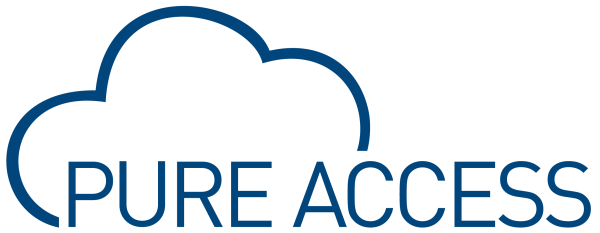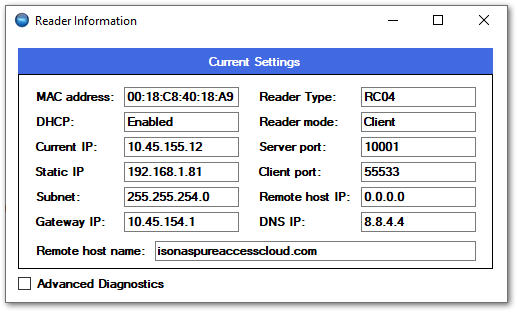General
- Do you have port 55533 open to the internet or at least open to app.pureaccess.com?
- If you are using the on-premise version of Pure Access, is port 55533 open across your enterprise?
- How is your latency? If the latency to the app.pureaccess.com site is greater than 100ms, you may see minor issues. If greater than 200ms there could be larger communication problems.
- You can use a site like SpeedTest.net to get a good idea of your speed and latency.
- You can also use a simple ping command from your desktop. Note that the ability for your PC to successfully ping a device does not mean the controllers can also communicate with the Pure Access servers.
- Can you log into the switch? When connecting a network device, it’s always a good idea to make sure either you or an IT staff member has access to the network switches to troubleshoot connectivity issues.
Connectivity Issues
- Ensure that the device is configured properly. If you have a unit that is currently connected and fully operational, you may want to compare the configuration settings of this device with that of the device that is not communicating.
- If you are unable to discover a unit, plug the reader into an unmanaged PoE switch connected to your PC and try again.
- Alternatively, you can use a PoE injector and a crossover cable to connect the reader directly to a PC.
- If using DHCP, try to statically set a reader’s IP to an available address instead. Setting the reader to a static IP will let us know if DHCP is preventing the connection.
- If running Pure Access Cloud, try bypassing the DNS.
- To do this, you will need to configure the reader(s) using the Cloud server’s IP as the host address (click “Specify Host IP Address” in the configuration tool).
- You can find the public IP address of our Cloud environment via command prompt by typing nslookup app.pureaccess.com then hitting enter.
- If the device is able to connect this way, we know there is a DNS issue.
- If running Pure Access Manager (on-premise), ensure that the Windows Firewall is not blocking the connection. You may want to disable the firewall entirely to test.
- Pure Access Cloud runs on Cloudflare. If firewall exceptions need to be made, you can find a list of Cloudflare’s IP address ranges here.
- Run a packet capture application such as Wireshark to determine where/when the data is dropping.
Physical Issues
- If possible, power-cycle the switch where the affected device(s) are connected.
- Verify that the CAT cable connected to the device is not faulty. It may be best to try another cable entirely.
- Verify that the PoE port on the switch is fully operational.
- If you are able to test the port with a spare reader (or swap this port with the port of a functional reader), that can be useful in narrowing down the root of the issue.
- For issues related to powering on the device, a PoE tester is useful determining whether or not the port is supplying the proper voltage.
Last modified:
11 April 2023