There are two necessary components for updating firmware on your ISONAS hardware:
- The ISONAS hardware configuration tool
- The latest firmware files for your device
Instructions
- Download and unzip the latest firmware files onto your machine.
- Launch the ISONAS hardware configuration tool and then click the
button to populate a list of devices on your network (red arrow below).
- If devices do not appear in this list, the computer in use is either not on the same VLAN as the readers or is on a different subnet. Try connecting the computer to a different VLAN connection until the devices can be discovered.
- Once devices have been discovered (blue arrow above), select
to open the firmware update window (green arrow above).
- Select your device’s model from the “Select Model” drop-down menu.
- The device(s) should populate the “Available Units” field.
- Note that the ColdFire version displayed will confirm whether the Coprocessor needs to be loaded.
- With an IP-Bridge v2 on ColdFire version 1.07 or lower, the Coprocessor will need to be updated to v1.03 (current as of ColdFire v1.19).
- With an IP-Bridge v2 on a ColdFire version higher than 1.07, the Coprocessor updates are not necessary.
- Use the check-boxes to select the device(s) that need to be updated.
- Click
then navigate to the folder where the firmware files have been unzipped.
- Select the firmware file (only the correct file type will appear) then click “Open”.
- For RC-03’s: Select Update ColdFire as well as Update Coprocessor. Both of these will need to be updated.
- For RC-04’s: Select Update ColdFire. See note below for more information.
- For IP-Bridges: Only update the Coprocessor if it is out-of-date. Please review this article as it contains important information regarding when to update the Coprocessor.
- Once the firmware files have been selected, click
which will reboot the device(s) into Server Mode. Once the reader is in this state it will display “Ready for update” under the Status column.
- Click
- Once finished, the Status will read “Complete” and the device(s) will reboot and return to Client Mode where they will re-connect with Pure Access.


 button to populate a list of devices on your network (
button to populate a list of devices on your network (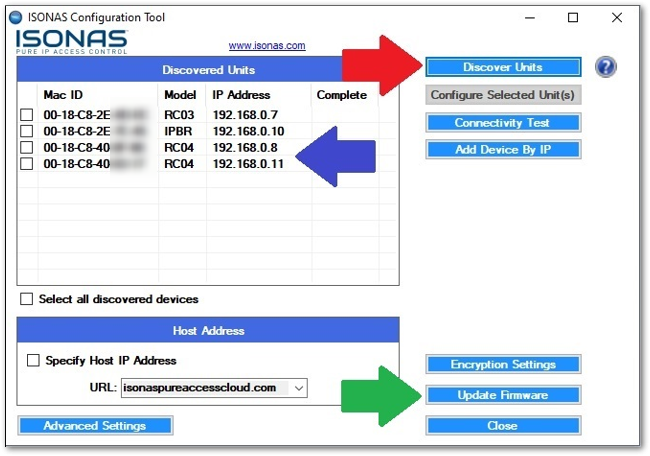
 to open the firmware update window (
to open the firmware update window (
 then navigate to the folder where the firmware files have been unzipped.
then navigate to the folder where the firmware files have been unzipped.
 which will reboot the device(s) into Server Mode. Once the reader is in this state it will display “Ready for update” under the Status column.
which will reboot the device(s) into Server Mode. Once the reader is in this state it will display “Ready for update” under the Status column.

