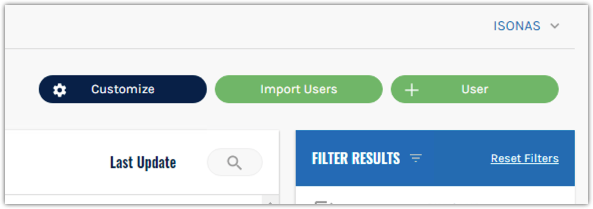Before continuing, please note that the formatting of the template file, including proper capitalization, is very important.
Any incorrect or extraneous information may have unintended results and/or cause the import to fail. If you have any questions or would like your import to be tested, feel free to contact the help desk for assistance.
Note: Modifying and/or removing any of the column headers from the template will cause the import to fail.
Instructions
- Download this CSV template
- Note that row 1 (containing the column headers) must remain as is for the import to be successful
- Open the template CSV file and input the users’ information
- The required fields are: LastName, FirstName, BadgeID, and CredentialType
- The BadgeId column should contain either the hot-stamped number printed on the user’s badge, a keypad code, or a mobile/bluetooth Device ID number.
- If you intend on adding a user profile without a credential, you must have a “0” in this column or the import will fail.
- To import multiple credentials for a single user, they will need more than one row in the CSV (one row for each credential being added)
- CredentialType will need to be either a “1” (if the credential is a badge), “2” (if it’s a keypad), or “3” (for mobile/bluetooth credentials)
- If areas are being used in this tenant, please review the following formatting and notes:
- Ensure that the area(s) already exist in Pure Access. The user import will not create new areas. If an AreaName cell is populated with an area that does not exist in Pure Access, the user will be placed into COMMON.
- Populate the AreaName column
- Ensure that the capitalization and punctuation match the area(s) in Pure Access
- The columns titled CountLimitFlag, RemainingUses, and ExpirationDate do not require data for the import to be successful. These columns must remain in the CSV for the import to function, however.
- If you wish to set an ExpirationDate on one or more credentials, you can do so using the date format: yyyyMMdd
- Example: April 1st, 2022 would be 20220401
- If you wish to set a count limit on one or more credentials, CountLimitFlag will need to be true (the cell will need to contain a “t”) and the RemainingUses cell will be the number of times the credential can be presented beforeit is deactivated
- If you wish to set an ExpirationDate on one or more credentials, you can do so using the date format: yyyyMMdd
- Once completed, the CSV file will need to be zipped
- Click the Import Users button from the Users page
- Navigate to and select the zipped .csv file (.zip file) then click Open