Search
Related topics are listed below.
Pushing the Current Bitmask Setting to All Readers
Settings » Credential » Bitmasking » Setting a Bitmask » Pushing the Current Bitmask Setting to All Readers
Navigate to the Settings tab: Click the Credential tab. Click the button. *The selected bitmask will be pushed out to all connected devices on the tenant. Note that this feature was added in Pure Access 3.1.0 and is not currently available in Pure Access…
Pure Access Cloud
Getting Started in Pure Access » Pure Access Cloud
This section of the manual will cover these common topics: How to log into a Pure Access Cloud tenant Finding the name of the current tenant Current version and release notes Trouble logging into a tenant
IP-Bridge Firmware Information
Setup and Configuration » Updating Firmware » IP-Bridge Firmware Information
2-Door IP-Bridges Unlike the 3-Door variant, a 2-Door bridge will display “N/A” in the Door 3 column. This is normal. When to update the Coprocessor With an IP-Bridge v2 on ColdFire version 1.07 or lower, the Coprocessor will need to be updated to v1.03…
Updating Firmware
Setup and Configuration » Updating Firmware
There are two necessary components for updating firmware on your ISONAS hardware: The ISONAS hardware configuration tool The latest firmware files for your device !Before beginning the update process, please note that we do not recommend updating more than five…
Reviewing Network Config Settings
Setup and Configuration » Configuring ISONAS Devices » Using the Configuration Tool » Reviewing Network Config Settings
To see the current configuration of a device: Discover the unit on the subnet Highlight it from the discovered units field Click on “Advanced Settings” Click “Show Reader Info” Once the “Show Reader Info” box is clicked, a “Current…
Holidays Report
Reports » Holidays Report
The Holidays report provides an overview of all currently scheduled holidays in the system. This report contains the following information: Holiday name Start date End date Description (can be changed by editing the holiday under Access Control) You can use the…
Application Infrastructure and Architecture
Application Infrastructure and Architecture
Pure Access Cloud is a web-based platform hosted by ISONAS through Amazon Web Services (AWS). The infrastructure uses a PostgreSQL database on a Windows server (on premise version only). The web application is written in Java and served up by Apache Tomcat. Pure…
Two-Factor Authentication
Settings » Global Settings » Two-Factor Authentication
Two-Factor Authentication adds an additional layer of security for important points in your access control system. Two factor is compatible with the following hardware devices: Schlage RC, RC-04, RC-03, and IP-Bridge v2.0. Note: Two-factor authentication is not…
Update Firmware for Schlage Devices
Access Points » Update Firmware for Schlage Devices
Please note that these instructions apply only to Schlage devices (e.g. LE, NDE, RC). Navigate to the Access Points page Hover over the speed dial button and then select Update Firmware Please note that if all devices are up-to-date, this option will not be…
Access Point Main Page
Access Points » Access Point Main Page
The Access Points main page shows of your access points by name, the groups they are associated with, their MAC address, status (which represents whether they had been tested), the last update (which is determined by when the settings were last changed from the AP…
Backup and Restore Process (Pure Access Manager)
Getting Started in Pure Access » Backup and Restore Process (Pure Access Manager)
Ensure that both Pure Access Manager instances are on the latest version before proceeding. Backup Pure Access Manager: On the Pure Access Manager server, go into the C:\Program Files\ISONAS\Utils directory and run the ISONAS-PAM_Backup executable as admin. You…
Pure Access Manager
Getting Started in Pure Access » Pure Access Manager
Information and Best Practices Make sure this is a fresh installation of Windows. There are many prerequisite software packages that Pure Access needs in order to function. If one of these pieces of software is already installed on the system but it is an…
User Export Report
Reports » User Export Report
The User Export report allows you to review and/or export user data in PDF/CSV format. This report contains the following information: First Name Last Name When the user was created (date and time) Email address (notification email) Area Employee ID User…
User Group Attendance Report
Reports » User Group Attendance Report
The User Group Attendance report displays the “Time In” and “Time Out” activity for users by User Group. This reflects the time in which the user first badged in for the day and then the final time their credential was presented (it does not…
Using the Configuration Tool
Setup and Configuration » Configuring ISONAS Devices » Using the Configuration Tool
Download the latest version of the Configuration Tool. Note that you will need a Windows PC to run this application. Clicking on will find any ISONAS devices on the local area network. If no devices are discoverable, you will need to ensure that the configuration…
Importing Users into Pure Access Manager
Users » Create User » Importing Users » Importing Users into Pure Access Manager
Before continuing, please note that the formatting of the template file, including proper capitalization, is very important. Any incorrect or extraneous information may have unintended results and/or cause the import to fail. If you have any questions or would like…
Installation and Configuration
Settings » Active Directory » Installation and Configuration
In Pure Access, create a new API token and uncheck “Read Only.” This is done from the Settings > API Tokens page. Download and install the latest version of the AD Connect tool located on our support portal or by clicking here. By default, this…
User Roles
Users » Manage Web Access » User Roles
What do the pre-defined roles provide access to? Integrator: Provides access to view and modify all aspects of the tenant, has access to all areas, and can create sub-tenants (RMR license). Administrator: Provides access to view and modify all aspects of the…
Alerts
Alerts
Alerts are used to notify administrators that there is an event in their system that is not following the current rules and may require further investigation. To view/modify your alerts, select the Alerts tab from the left: From here, you can see all alerts…
Best Practices
Setup and Configuration » Network Configuration and Troubleshooting » Best Practices
Network If possible, the reader-controllers should be in a dedicated subnet or VLAN. This is not a requirement, but can be considered a best practice for IoT style devices. High traffic devices (such as IP cameras) that share the same subnet as…
SMTP Configuration (Pure Access Manager)
Getting Started in Pure Access » Pure Access Manager » SMTP Configuration (Pure Access Manager)
In order to configure email/SMTP for receiving alerts, password resets, and web access invitations in Pure Access Manager, please follow the below steps. Note that if you are running PAM 2.12.2, you will need to configure allowed hosts in order for password reset…
Additional Troubleshooting
Setup and Configuration » Network Configuration and Troubleshooting » Additional Troubleshooting
General Do you have port 55533 open to the internet or at least open to app.pureaccess.com? If you are using the on-premise version of Pure Access, is port 55533 open across your enterprise? How is your latency? If the latency to the app.pureaccess.com site…
Two-Factor History Events
Settings » Global Settings » Two-Factor Authentication » Two-Factor History Events
All new two-factor events will be available in your existing dashboard widgets and history reports. When globally enabled, you’ll be able to add or remove two-factor events using filters on applicable widgets and reports. Two-factor history events: Event…