- In Pure Access, create a new API token and uncheck “Read Only.”
- Download and install the latest version of the AD Connect tool located on our support portal or by clicking here. By default, this will install to the C:\Program Files (x86)\Isonas\Isonas AD Connect directory.
- Run ADConnectConfiguration.exe as an administrator.
- Configure Pure Access:
- If connecting to Pure Access Cloud, the URL will be https://app.pureaccess.com
- If connecting to Pure Access Manager, this will either be: http://localhost or the IP address of the PAM server (preceded by http://).
- Paste the “API Token ID” and “API Token Value” from step 1 into the appropriate fields.
- Configure Active Directory:
- Input the domain.
- Depending on the AD environment, the username field will use one of the following formats:
- Run through the tests to ensure there was a successful connection.
- The most important tests are Get Tenant for Pure Access and Get Groups for Active Directory.
- If any of the Active Directory tests are failing, you may want to use another one of the username formats from step 4 above.
*Still need help? Please send the adpod.log file (located in the same directory that AD Connect is installed) and a description of your issue to our support team for review.