In order to commission Schlage devices in Pure Access, you’ll need the ENGAGE mobile app from the iOS App Store or the Android Google Play Store.
After installing, you’ll need to log into the ENGAGE mobile app using the account that had been created or linked with the tenant.
Once logged in, navigate to the “Sites” tab where you’ll find all of your linked Pure Access tenants associated with your ENGAGE account.
- Select the site where you want to add a new ENGAGE device from the list
- Tap the “+” button from the upper right corner of the app
- Select the type of device you would like to add to Pure Access
- Note: Only the Schlage RC, NDE, and LE devices are currently supported in Pure Access
- Follow the device specific instructions to continue (NDE/LE locks will require you to physically turn and release the interior handle)
- All devices that are powered on and not currently commissioned to an ENGAGE site will appear in the list
- Select the device you’d like to commission and tap continue
- You can find the serial number on the sticker under the battery cover of the device
- For NDE/LE – select “Use Default Settings”
- The ENGAGE app will now attempt to establish a Bluetooth connection to the lock
- If successful, the LED on the device will start to blink
- Tap “Continue” after confirming the correct device’s LED is blinking
- Enter a name for the device
- If your Wi-Fi network is not yet saved in ENGAGE, select “Add a New Network” and enter your Wi-Fi settings
- Note: Leave your host configuration unchanged
- Tap “Finish” to complete the process of adding the Schlage device